
Config and settings of s1mple in 2024
In striving to improve your skills in Counter-Strike 2, it's essential not only to practice a lot but also to keep an eye on the best players at the moment. Therefore, in this article, we will talk about the config and settings of s1mple in CS2 — the best player in the history of CS:GO.
s1mple Mouse Settings CS2
The mouse model itself and its manufacturer do not play a decisive role, nor do they have any particular advantages over each other. In 99% of cases, when choosing a mouse, it all comes down to simple convenience of use. Esports athletes pay special attention to mouse settings. s1mple's settings are quite typical for a professional player:
- DPI: 400
- Sensitivity: 3.09
- eDPI: 1236
- Zoom Sensitivity: 1
- Windows Sensitivity: 6
- Hz: 1000
The only aspect worth noting is the uneven sensitivity value. There's nothing critical about this since different people prefer different settings. The reduced sensitivity when using a sniper scope is easy to explain: there's no need to move the crosshair sideways when you're already aimed. Here, the key is not the shooting speed but the quality preparation for closing important passages on the map. Therefore, snipers prefer accuracy over surprises.
s1mple Crosshair CS2
In CS2, s1mple uses a static crosshair of blue color and small size. It's worth noting that the crosshair is a matter of personal preference, and blindly copying someone else's is not always a good option. To set the crosshair like s1mple's, you need to enter the following code in the game settings:
- CSGO-3wUf2-ww3TH-UpeGX-s5RjT-fxwPB
If you wish to set the crosshair settings via the console, here they are:
- cl_crosshair_drawoutline 0; cl_crosshairalpha 255; cl_crosshaircolor 4; cl_crosshaircolor_b 255; cl_crosshaircolor_g 0; cl_crosshaircolor_r 0; cl_crosshairdot 0; cl_crosshairgap -3; cl_crosshairsize 1; cl_crosshairstyle 4; cl_crosshairthickness 1; cl_crosshair_sniper_width 1
s1mple Viewmodel CS2
s1mple uses fairly standard Viewmodel settings for a pro player:
- viewmodel_fov 68; viewmodel_offset_x 2.5; viewmodel_offset_y 0; viewmodel_offset_z -1.5; viewmodel_presetpos 3;
He also uses HUD size: 1, and the HUD itself is blue. The radar automatically rotates and focuses depending on the player's position.
s1mple Video Settings CS2
In the game, s1mple uses minimum graphics settings, aimed at maximizing the number of FPS his computer can deliver. The only exception is shadows — they are set to "high." He also disables the "boost player contrast" and "Nvidia Reflex Low-Latency" options.
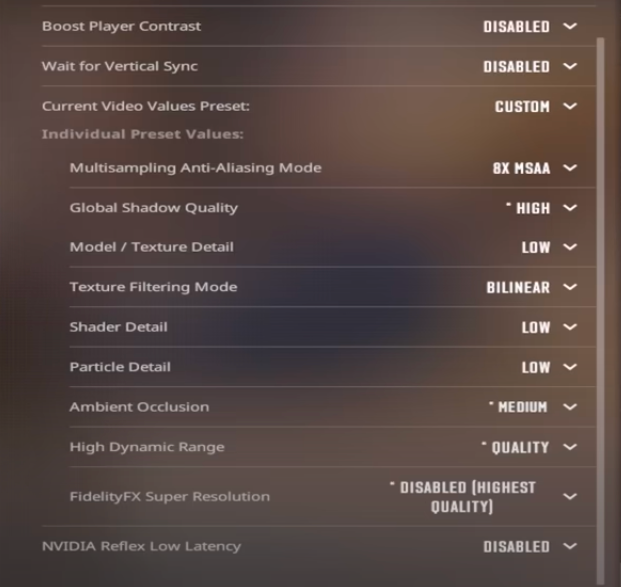
As for the screen resolution, s1mple plays with a resolution of 1280*960 and a stretched aspect ratio. The screen refresh rate is 360 Hz.
- Resolution: 1280*960
- Aspect Ratio: 4:3 stretched
- Mode: fullscreen
s1mple CS2 Launch Options
When launching CS2, s1mple has parameters set to lock the monitor refresh rate at 360 Hz, skip the video intro, launch the console, and remove the FPS limit. To set similar launch parameters for CS2, simply enter the following line:
- -freq 360 -novid -console +fps_max 0
s1mple Devices
- Monitor - ZOWIE XL2566K
- Mouse - Logitech G Pro X Superlight Red
- Keyboard - Logitech G Pro X Keyboard Black (GX Brown Tactile)
- Headset - Logitech G PRO X 2 Headset Magenta
- Mousepad - Hator It’s nice to be s1mple
You can download the s1mple CS2 config from the link.
We've tried to highlight the most interesting settings of s1mple in CS2. Remember, the main thing is that simply downloading the settings of the best CS player won't make you play like him. You still need to adjust the settings for yourself and continue to practice a lot. Good luck!
Article info
Article














Comments